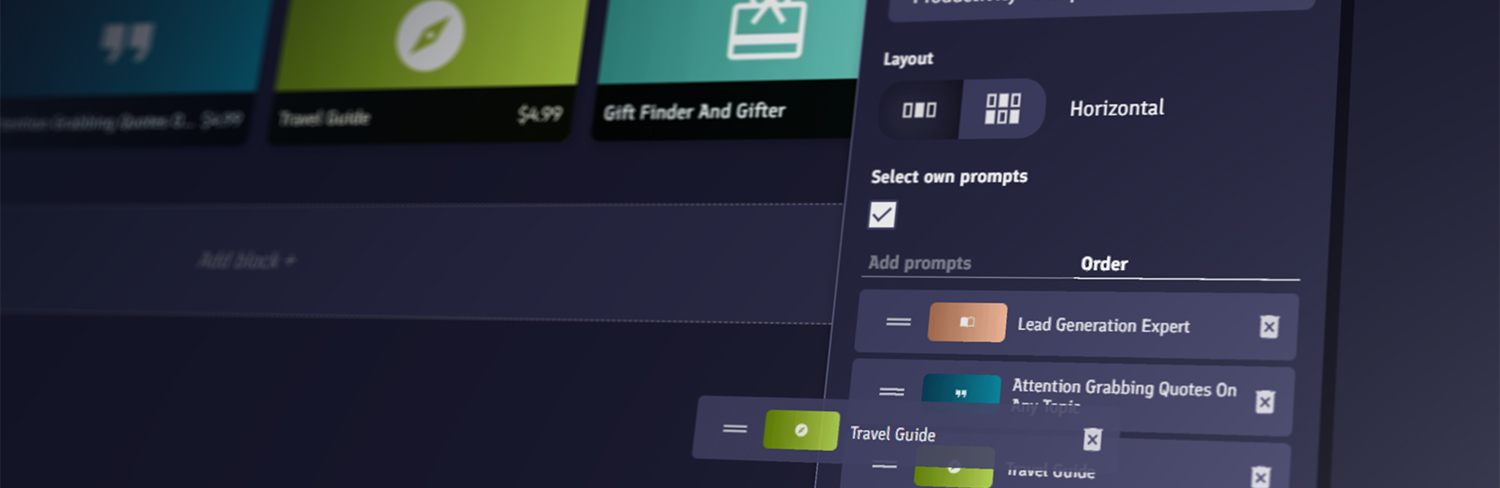
Prompt images credit: @anthony
Prompt Store Builder
Today we are excited to release a brand new feature to PromptBase: the prompt store builder!
The new store builder will allow you to customise your profile page into its own tiny prompt store.
You can decide exactly how to display your prompts to potential customers.
In this short blog post, we'll explain how the store builder works, and how to begin customising your own profile store page.
Creating your store
To create and customise your store, head over to your profile page.
If you don't know how to find your profile, you can click the Public Profile button on your account page to access it.
On your profile, you'll see a new Edit store button. As the owner of the profile, only you'll be able to see this.
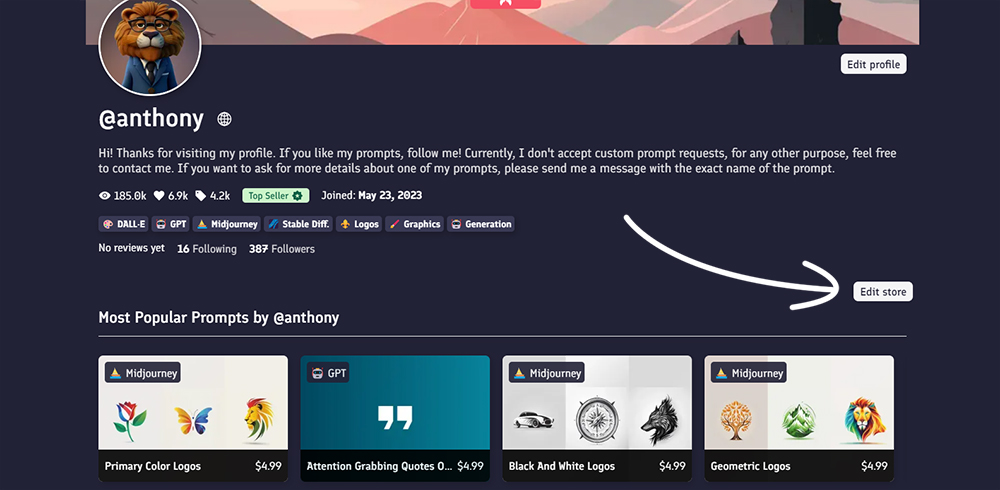
Click the Edit store button to begin creating your store!
Once you're happy, you can click the Save store button to finalise your changes, or click the Cancel button if you want to undo them.
Store builder basics
Your prompt store is made up of blocks. If you're familiar with sites like Notion or Squarespace, you may already be familiar with block-based page builders.
You can add a block to your page by clicking the Add block + section at the bottom of your profile.
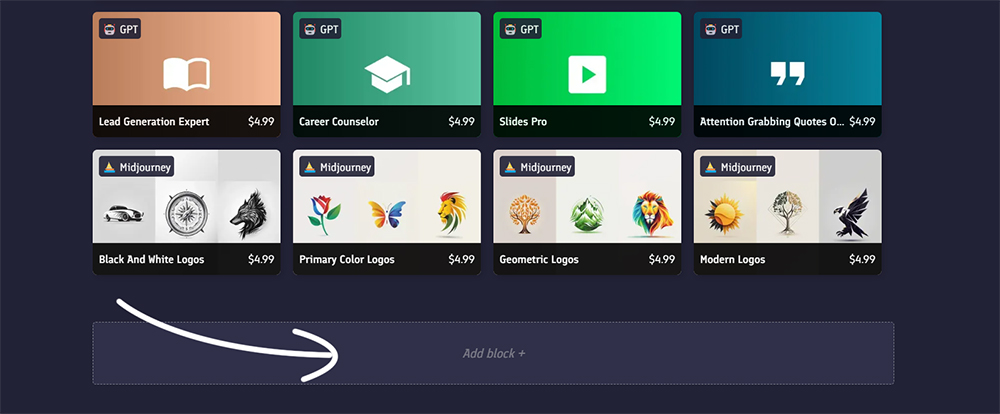
This will open up the block selector.
Currently there are 2 blocks: Prompt Collections and Bundle Collections, we'll explain more about these later.
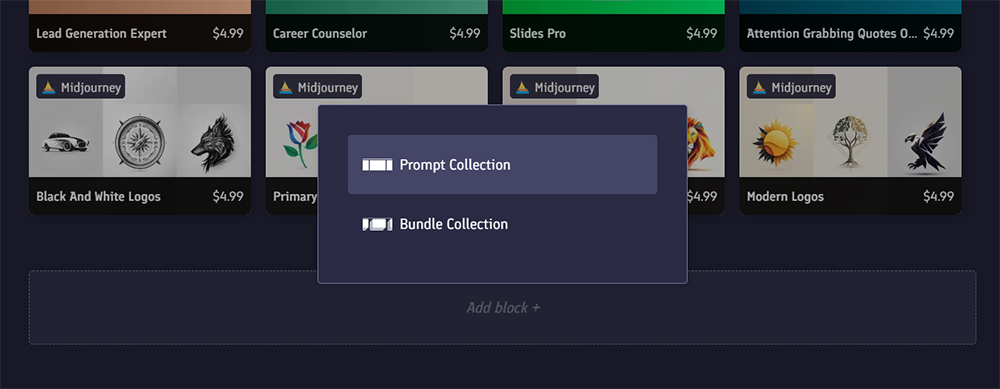
You can move blocks around on your page by clicking the up and down arrows that appear when you hover over any block.
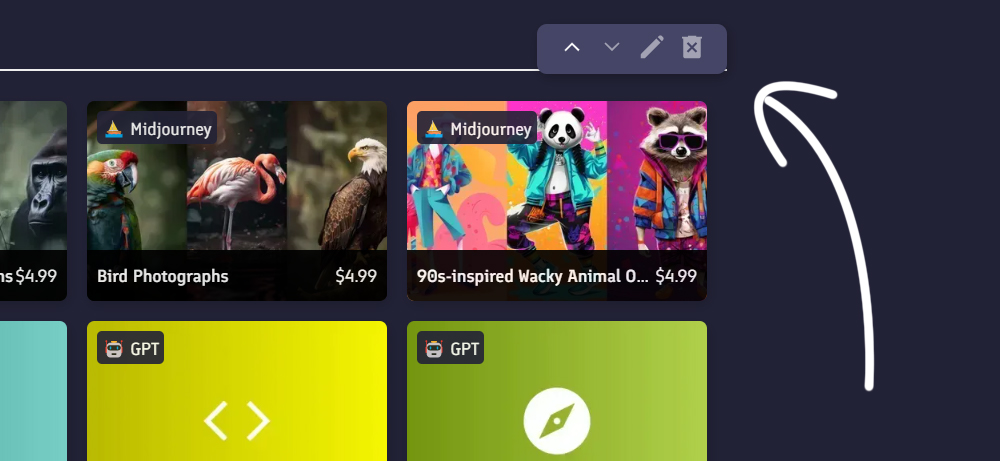
You can also delete a block by clicking the trash icon.
Clicking the pencil icon will let you edit a block. We'll explain each of the different block editors next.
Prompt collection blocks
Prompt collection blocks are what you see all over PromptBase. They display prompts in either a horizontal scrolling "carousel", or a vertical scrolling collection of prompts.
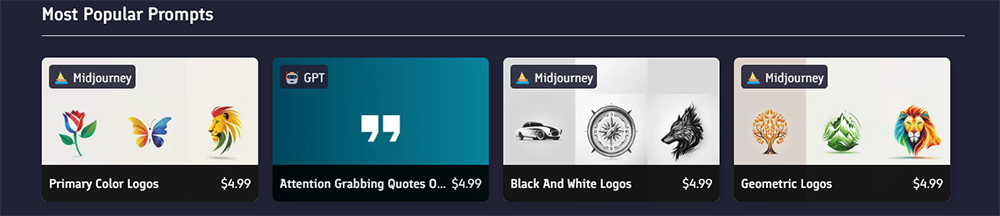
With the prompt collection editor, you can define exactly what prompts you want to display within the collection, and how it should look.
To choose which of your prompts to include within a collection, you have two options:
- Use filters like the AI model used or the category of prompt (e.g. animals).
- Manually select which prompts you'd like to include in the collection and in what order.
Filters
Filters let you create a self-updating collection of prompts.
For example, you could have a filtered collection of your "Most Popular Midjourney Animal Prompts" by selecting:
- Model: Midjourney
- Category: Animal
- Popular: Most - Least
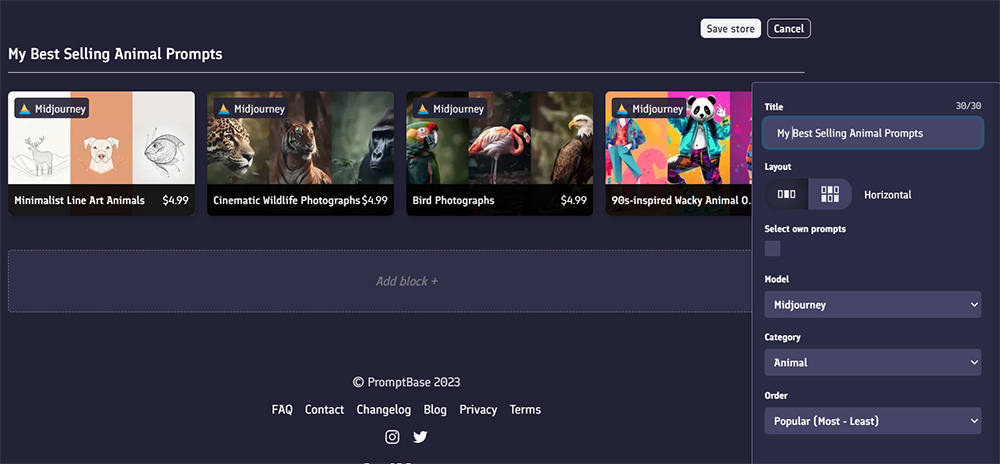
Selecting own prompts
If instead you want a curated selection of prompts in your collection, click the Select own prompts checkbox.
You can search through your prompts and add them into the collection by clicking the + button.
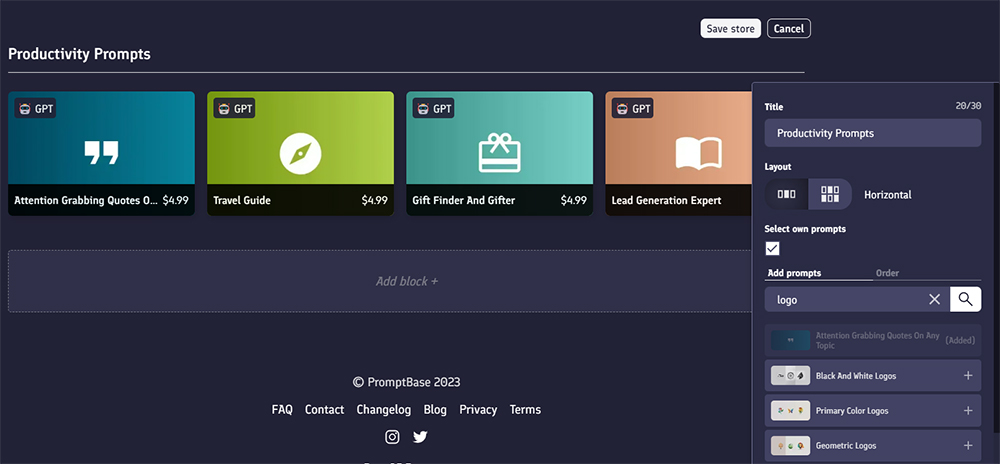
To change the order in which your prompts appear in the collection, click the Order tab.
In this tab, you can drag prompts to change their order, or remove them from the collection by clicking the trash icon.
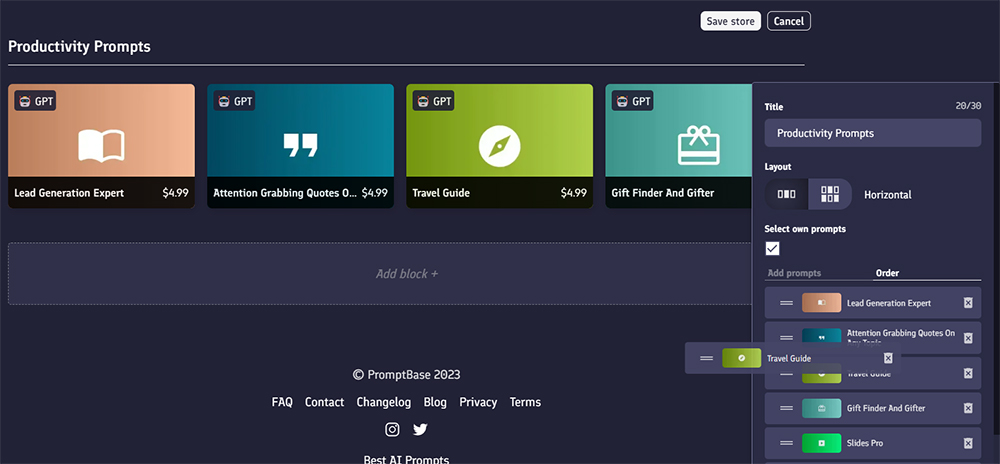
Bundle collection blocks
Bundle collection blocks work almost identically to prompt collection blocks, so refer to the guide above for information.
With bundle collections, we now also have bundle tiles.
Bundle tiles display in a similar way to prompt tiles, however, at the top of the tile is displayed the number of prompts within the bundle, and also the discount applied to the bundle.
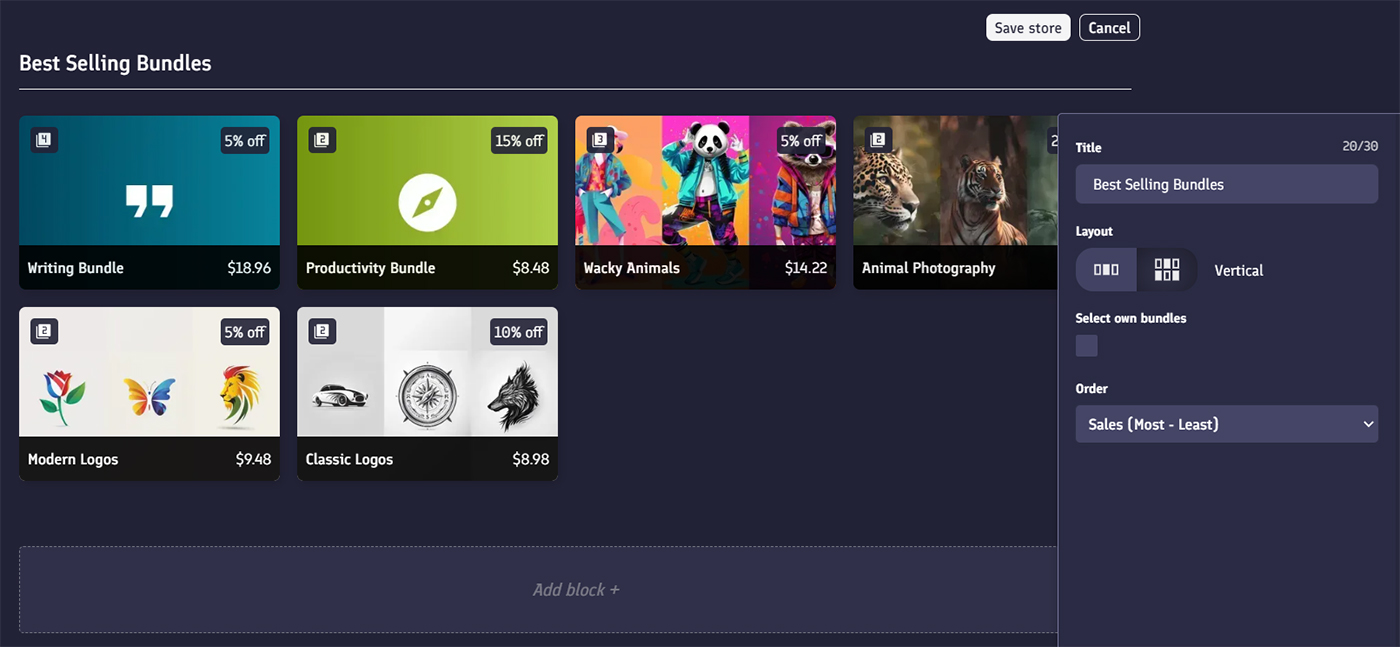
Future plans
We hope you enjoy this fun new addition to profile pages!
At its core, as well as being a marketplace, we want PromptBase to be exactly what its name is; a base for your prompts! We hope that more customisation options to display and organise prompts will help with this.
We are particularly excited by the flexible nature of the store builder engine, which enables for even more customisation options in the future.
If you have any suggestions for new blocks you'd like added, or have any other feedback on the store builder, please get in touch using the email on our contact page, or send a message to @ben.
